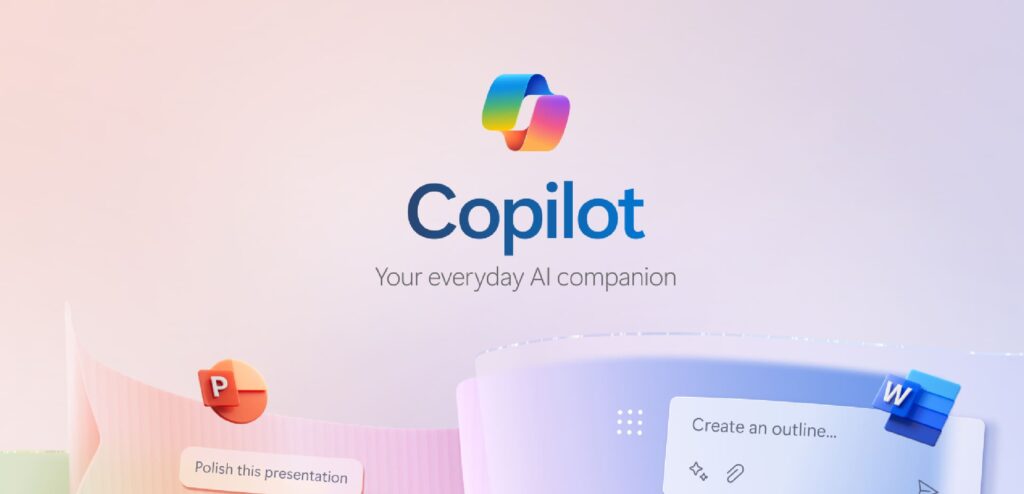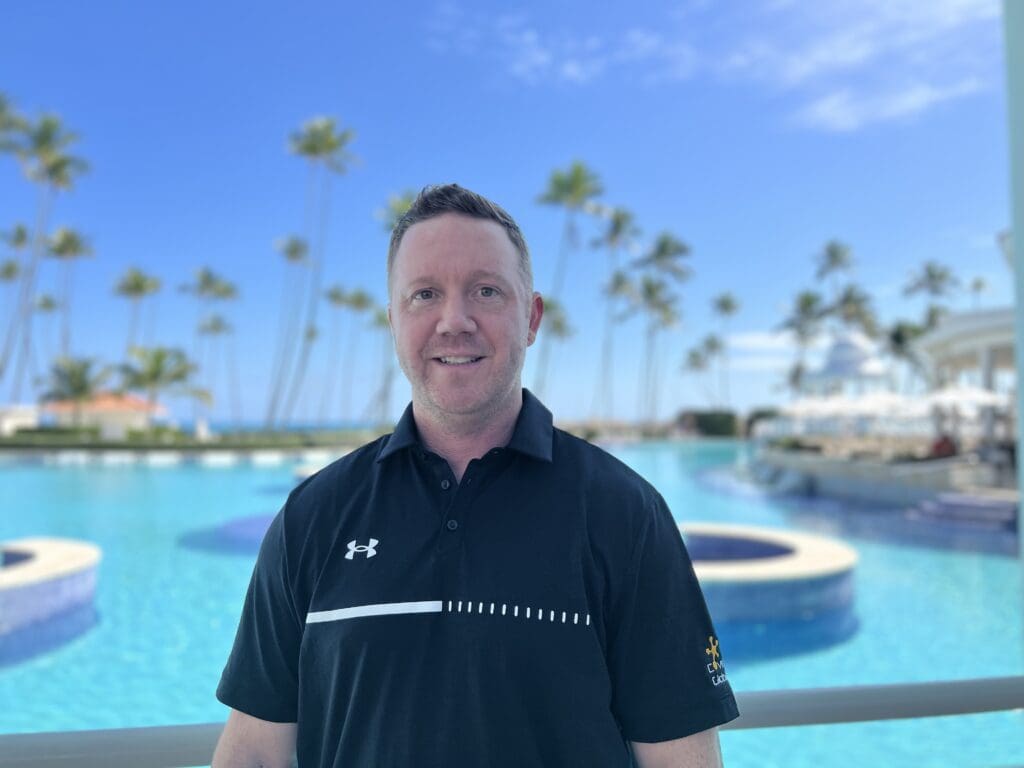Last time, we dove into how Copilot in Outlook has transformed our email experience, making our inboxes manageable and our communication more effective. Today, we’re shifting gears to another crucial aspect of our professional lives: presentations. With Copilot in PowerPoint, turning your inspiration into stunning, professional presentations has never been easier.
Copilot in PowerPoint: Your Creative Partner
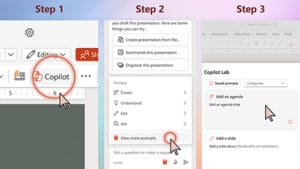
Presentations are more than just slides; they’re stories waiting to be told. And now, with Copilot in PowerPoint, you have a partner to help bring these stories to life. Here’s how Copilot elevates your presentation game:
- Quick Drafts on Demand: Start with a topic and let Copilot craft a draft presentation for you. It’s like having a brainstorming buddy who’s always ready to go.
- Summarize Like a Pro: Need to distill a lengthy presentation into its essentials? Copilot can summarize the key points, helping you focus on what matters most.
- Organize for Impact: Allow Copilot to restructure your slides for maximum engagement. It’s like having an expert organizer at your fingertips.
- Brand It Beautifully: With Copilot, integrating your organization’s branding into presentations is seamless, ensuring your slides look polished and professional.
Seeing Copilot in PowerPoint in Action
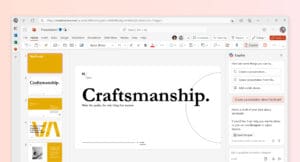
Our series of brief videos demystify how to make the most of Copilot in PowerPoint, whether it’s summarizing presentations, telling impactful stories, generating new ideas, or creating a consistent look across your slides.
Each brief video shows a simple tip to get Copilot working alongside you, right now.
Summarize a presentation
Identify key takeaways in a presentation deck so you can focus on your next steps.
Tell impactful stories
Organize your presentation into sections for maximum storytelling impact.
Quickly generate ideas
Create a new presentation in seconds based off your files and inputs.
Create consistency
Make all fonts in your presentation the same or add images to all slides in seconds.
A Real-World Transformation
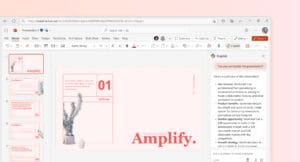
Imagine my real-life scenario, where I was faced with the daunting task of converting a comprehensive project report into an engaging presentation; I turned to Copilot. By simply requesting, “Convert this Word document into a presentation,” I had a visually appealing, well-organized draft in minutes. From there, it was just a matter of refining and personalizing, saving hours of work and stress. With Copilot, I delivered a presentation that not only conveyed the project’s essence but also captivated the audience. Learn more here on how to get started.
Ready to Transform Your Presentations?
With Copilot in PowerPoint, your presentations will never be the same. It’s time to turn your inspiration into impactful stories, beautifully designed and perfectly branded, with ease and efficiency.
What’s Next? Copilot for Word: Say Goodbye to Writer’s Block
Stay tuned for our next blog in the Copilot series, where we’ll explore Copilot in Word. We’ll explore how Copilot can help you overcome writer’s block, streamline your writing process, and enhance your documents. Copilot in Word is about turning your ideas into well-crafted narratives, so get ready to say goodbye to staring at a blank page.
Join us as we continue to discover how Copilot across Microsoft 365 apps is not just changing the way we work—it’s revolutionizing it. From emails and presentations to documents, Copilot is here to elevate your productivity and creativity to new heights. Stay tuned!

Ready to level up?
Grab our “10 Advanced Prompts to Try with Copilot” guide. It’s packed with ways to get even more out of Copilot, turning good prompts into gold. And don’t skip our quick tutorial video—it’s your ticket to getting Copilot to work its magic for you, right now.