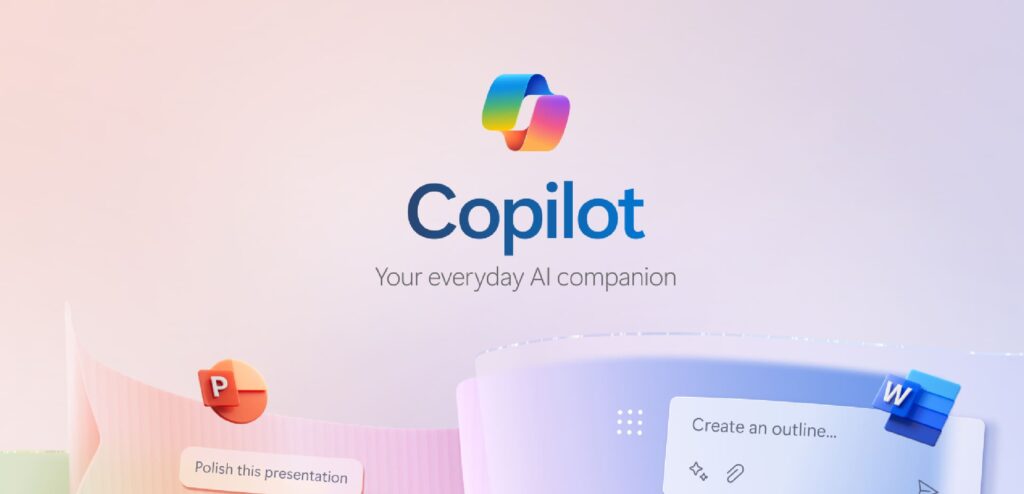Hey there! Last week, following our exploration of Copilot in Excel, where we discovered how to conquer the world of data, we’re now turning our attention to OneNote. Get ready to see how this powerful tool can transform not only how you handle your notes but also how you unleash your full creative and productive potential. Today, we introduce Copilot in OneNote for Microsoft 365. This feature, exclusively available to those with a Copilot for Microsoft 365, is your gateway to a new era of notetaking on the Windows platform. It’s about revolutionizing how you understand, create, and recall information effortlessly.
Turbocharge Your Notes!
Imagine having a genius buddy who understands exactly what you need before you even finish your sentence—that’s Copilot in OneNote for you. Powered by brainy large language models (LLMs), Copilot doesn’t just spit out answers—it crafts responses that are spot-on and super helpful. Ready to see magic in action? Here’s how Copilot can jazz up your notetaking:
- Get the Gist: Zap your notes into concise summaries, create neat to-do lists, peel apart your thoughts, or even give your notes a clarity makeover.
- Bring Ideas to Life: Stuck on planning your next big event or need fresh ideas for that upcoming presentation? Let Copilot be your muse.
- Chat Away: Throw any questions into the mix and watch Copilot handle them like a champ. Notetaking has never been this interactive—or fun!
How to Get Started with Copilot in OneNote
Jumping in is a breeze. Hit up the OneNote ribbon or tap that Alt+H+FX shortcut to pull up the Copilot pane. First timer? Hit the ‘Get started’ button for some cool tips on how to make the most of Copilot’s tricks. Whether you’re condensing pages of notes, crafting lists, or brainstorming your next masterpiece, Copilot’s here to streamline your process and spark your creativity.
Customize Your Experience
What’s really cool about Copilot in OneNote is the freedom to throw in your own prompts. Got a specific need? Just type it in, and let Copilot tailor its wizardry to suit your request:
- Effortless Summaries: Need a quick rundown? Ask Copilot to simplify your notes on any topic and even tweak the tone to keep it lively.
- To-Do Lists Made Easy: Keep tabs on your tasks by pulling to-do lists straight from your notes. Nothing gets past Copilot!
- Weigh Your Options: Facing a tough call? Let Copilot help you sort out the pros and cons so you can make decisions with confidence.
Refine and Redefine
Polishing up your work can be tougher than starting from scratch, but not with Copilot. Ask it to rework your draft into different styles or lengths—Copilot’s got a knack for making your words dance off the page.
Create Like a Pro
Blank pages be gone! Copilot’s here to kickstart your creativity, whether you’re plotting out a project or mapping out a complex campaign. No idea is too big or too small for a brainstorming session with your new sidekick.
What’s Next? Copilot: Your Ultimate Work Assistant
Stay tuned for our final series next week, where we’ll explore how Copilot is your assistant for solving complex work problems across Microsoft 365 apps. Like a true assistant, Copilot understands your priorities and organization, providing interactive support across your files, meetings, chats, emails, and the web. From automating tasks to uncovering insights, see how Copilot’s key features help you get important work done faster and more efficiently. Get ready to unlock your productivity potential with Copilot as your assistant in navigating the complexities of the modern workplace.

Ready to level up?
Grab our “10 Advanced Prompts to Try with Copilot” guide. It’s packed with ways to get even more out of Copilot, turning good prompts into gold. And don’t skip our quick tutorial video—it’s your ticket to getting Copilot to work its magic for you, right now.