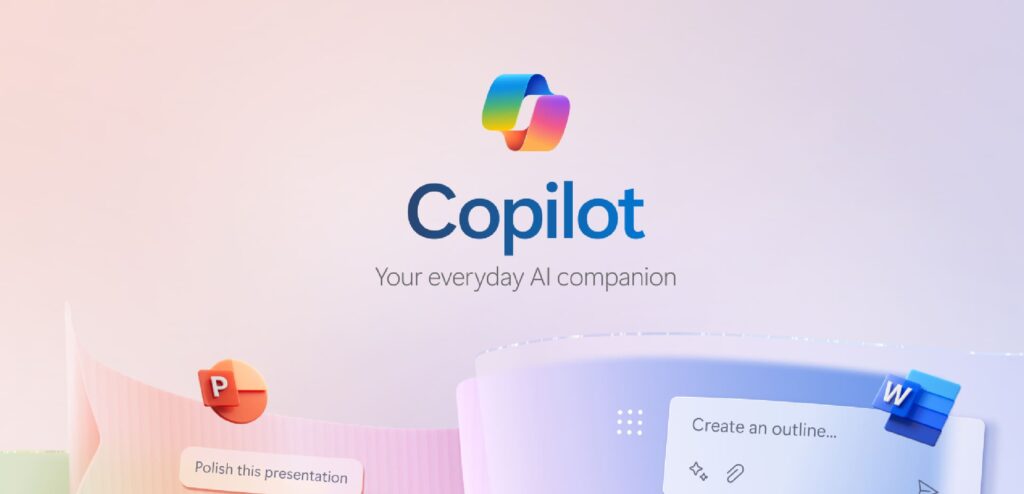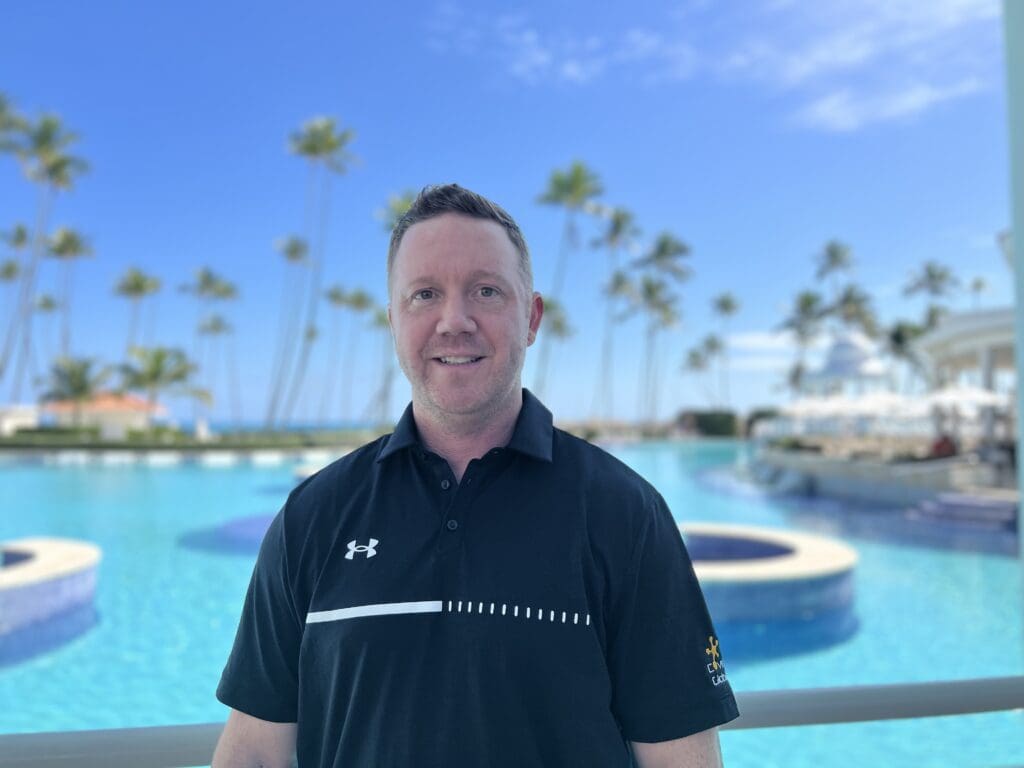Following our exploration of Copilot in Word, where we discovered how to conquer writer’s block and elevate our document creation, we’re now focusing on the world of data. Yes, we’re talking about Excel, the powerhouse tool for anyone dealing with numbers, trends, and data visualization. And guess what? Copilot for Excel is here to take your spreadsheet game to an entirely new level.
Introducing Copilot for Excel
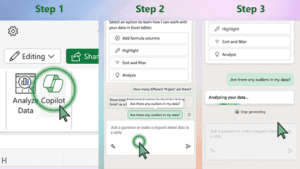
Imagine having a smart assistant who not only understands Excel but also speaks your language. That’s Copilot for Excel for you. Powered by OpenAI’s GPT-3, this deep learning system can transform your text queries into actionable Excel magic. From automating mundane tasks to providing insightful analyses and eye-catching visualizations, Copilot for Excel is like having an Excel guru right by your side.
How Copilot Elevates Your Excel Experience
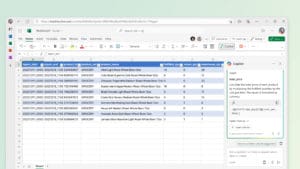
- Say Goodbye to Repetition: Automate repetitive tasks with simple commands. Whether it’s formatting, sorting, or complex calculations, Copilot handles it all.
- Insights at Your Fingertips: Dive deep into your data with Copilot’s analysis capabilities. Spot trends, identify outliers, and understand your data like never before.
- Visualize with Ease: Transform data into compelling visual stories. Copilot helps you create charts, graphs, and dashboards that make your data come alive.
- Explore New Possibilities: From scenario analysis to forecasts, Copilot encourages you to ask “what if?” and explore data-driven strategies for your projects.
Getting Started with Copilot in Excel
Accessing Copilot in Excel is a breeze. Whether through the ribbon menu, right-click options or a simple Ctrl+Shift+C, Copilot is ready to assist. Just type “@copilot” in any cell or use the dedicated interface to ask your question. Copilot’s response can be edited, accepted, or rejected, and it learns from your feedback to provide even more tailored assistance over time.
Real-World Magic: David’s Tale
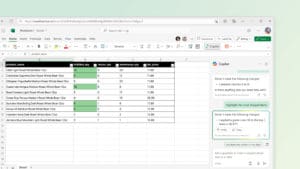
Let’s talk about David, who recently had to prepare an end-of-year sales analysis report. With data spread across numerous sheets and a looming deadline, he turned to Copilot for Excel. Questions like “Show me the year-over-year growth by-product” and “Visualize this data with a trend line for the last quarter” quickly gave him the insights and charts needed. Copilot didn’t just save David hours of work; it empowered him to present his findings confidently, backed by solid data analysis.
Ready to Transform Your Data Handling?
With Copilot for Excel, managing spreadsheets becomes less about the grind and more about discovery. It’s about turning data into decisions and insights into actions. If you’re ready to revolutionize how you interact with Excel, Copilot is waiting.
Watch how Copilot makes exploring your data easier
Each brief video shows a simple tip to get Copilot working alongside you right now.
Analyze data easily
Review, filter, format, sort, and edit data instantly.
Make sweeping changes
Implement conditional formatting and make sheet-wide updates.
Identify key insights
Visualize key insights from a large data set and add them to a new grid.
Make engaging charts
Produce a professional and engaging chart instantly with data from an existing file.
Coming Up Next: Copilot in OneNote as Your Problem-Solver
Stay tuned for our upcoming blog series, where we delve deeper into how Copilot in OneNote can be your assistant for tackling complex challenges in your work environment. From streamlining tasks through automation to delivering actionable insights, we’ll explore the key features of Copilot in OneNote that help simplify your workload and boost your productivity. Join us as we continue to uncover ways to effectively leverage Copilot in OneNote to manage and overcome the complexities of your professional tasks with ease.

Ready to level up?
Grab our “10 Advanced Prompts to Try with Copilot” guide. It’s packed with ways to get even more out of Copilot, turning good prompts into gold. And don’t skip our quick tutorial video—it’s your ticket to getting Copilot to work its magic for you, right now.