Hello again! Last time, we chatted about making meetings a breeze with Copilot in Teams, diving into how it’s revolutionizing the way we handle our meetings and keep up with our team’s pace. But what about the avalanche of emails in our inbox? Well, that’s exactly where our next adventure begins: Copilot in Outlook.
Inbox Overhaul with Copilot
Inbox stress is real, folks. But guess what? It doesn’t have to be. Copilot in Outlook is here to transform your email experience from a dreaded chore into something you might actually enjoy. With Copilot, you can:
- Summarize Conversations: Get the gist of any email thread without scrolling through endless replies.
- Create Emails on the Fly: Start with simple prompts and let Copilot craft the message for you.
- Transform Notes into Drafts: Turn your quick scribbles into coherent emails ready to send.
- Tune Your Tone: Ensure your emails hit the right note with feedback on tone and clarity.
Getting the Ball Rolling with Copilot
Jumping into Copilot in Outlook is a breeze. Just hit the Copilot icon and start exploring the prompts. Need to reply to a thread? Or maybe send a quick note of congratulations to your team? Copilot’s got your back with suggestions like:
- “Draft a reply to [name] and make it sound like me.”
- “Summarize this email conversation.”
- “Write an email congratulating my team on [x].”
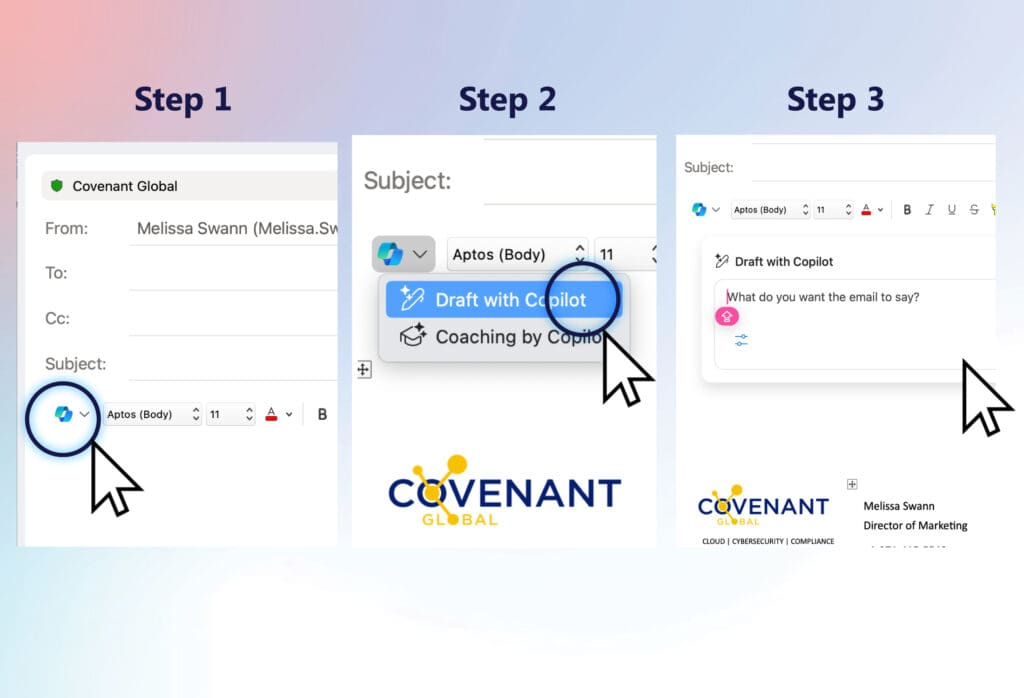
Watch Copilot in Action
Our brief videos are like mini-tutorials showing how easy it is to get Copilot working for you right now. Whether it’s drafting effective replies, managing your inbox, or even translating emails for that global touch, Copilot is your go-to:
Each brief video shows a simple tip to get Copilot working alongside you, right now.
Draft effective emails
Draft a reply to an email to let your team know about key information.
Translate an email
Translate emails for international collaboration.
Manage your inbox
Summarize long email conversations so you don’t have to dig for what’s important.
Real Life Magic with Copilot
Let’s take a peek into a day in the life with Copilot. Jennifer, one of our team members, was swamped with back-to-back meetings and had an inbox that looked like a mountain. Instead of spending hours trying to catch up, she turned to Copilot. A quick prompt to summarize the morning’s email traffic, and voilà, Alex was ready to dive into the day’s tasks, informed and stress-free.
When it came to sending a follow-up email about a key project update, Jennifer used Copilot to draft a message that was clear, concise, and perfectly captured the tone needed for the team. What used to take minutes (or, let’s be honest, sometimes hours) now took just a few seconds with Copilot’s intuitive assistance.
Why You’ll Love Copilot in Outlook
- Catch Up, Prepare, and Follow Up—Faster: Spend less time digging through emails and more time on what matters.
- Efficiency at Your Fingertips: With prompts to guide you, drafting and summarizing emails has never been easier.
- Personalized Communication: Copilot helps you maintain your unique voice, ensuring your emails sound just like you.
Ready to Transform Your Inbox?
Say goodbye to the days of email overload and hello to a more organized, efficient, and stress-free inbox with Copilot in Outlook. Dive in by clicking the Copilot icon and watch as your email experience changes for the better.
Stay tuned for more tips and tricks on making the most of Copilot across your workday. With Copilot by your side, tackling the digital world just got much easier.
Wrapping Up: Your Inbox, Reinvented
So, we’ve journeyed through the transformative power of Copilot in Teams and now Copilot in Outlook, uncovering how these tools can drastically improve how we handle meetings and manage our inboxes. The shift towards a more streamlined, stress-free email experience is not just a possibility—it’s our new reality with Copilot in Outlook. By summarizing conversations, crafting emails from prompts, and ensuring our messages hit the right tone, we’re not just keeping up; we’re staying ahead.
And there’s more good news: the journey doesn’t end here. Next week, we will dive into another exciting chapter: Copilot in PowerPoint: Turn Inspiration into Presentation. Whether you’re preparing for that all-important client pitch or putting together a summary of your team’s achievements, Copilot is set to revolutionize the way we create presentations. Imagine transforming your raw ideas into beautifully crafted slides, all with the ease and efficiency that’s become synonymous with Copilot.
Next Stop: Presentation Perfection
With Copilot in PowerPoint, you’ll discover how to:
- Convert bullet points into visually captivating slides.
- Leverage design tips to make your message stand out.
- Automate the tedious parts of building a presentation so you can focus on your story.
Stay Tuned
As we look forward to sharing tips on harnessing the power of Copilot in PowerPoint, remember that each step with Copilot—whether in Teams, Outlook, or PowerPoint—is about enhancing your efficiency, creativity, and effectiveness. We’re moving towards a workday where technology doesn’t just assist us; it amplifies our potential.
So, keep an eye out for our next blog post, and let’s continue to transform not just how we work but how we achieve success, one Copilot feature at a time. Get ready to turn your inspiration into presentations that captivate and communicate like never before. See you next week!


Ready to level up?
Grab our “10 Advanced Prompts to Try with Copilot” guide. It’s packed with ways to get even more out of Copilot, turning good prompts into gold. And don’t skip our quick tutorial video—it’s your ticket to getting Copilot to work its magic for you, right now.

