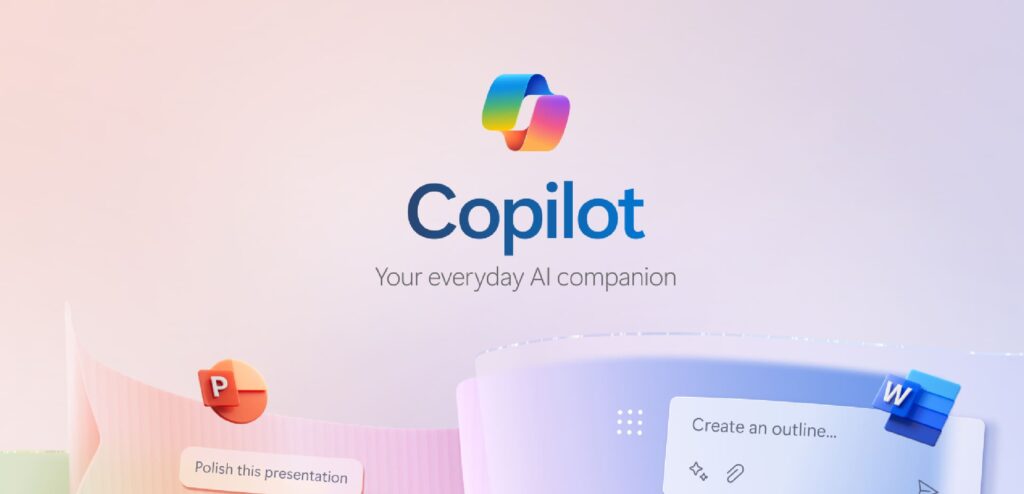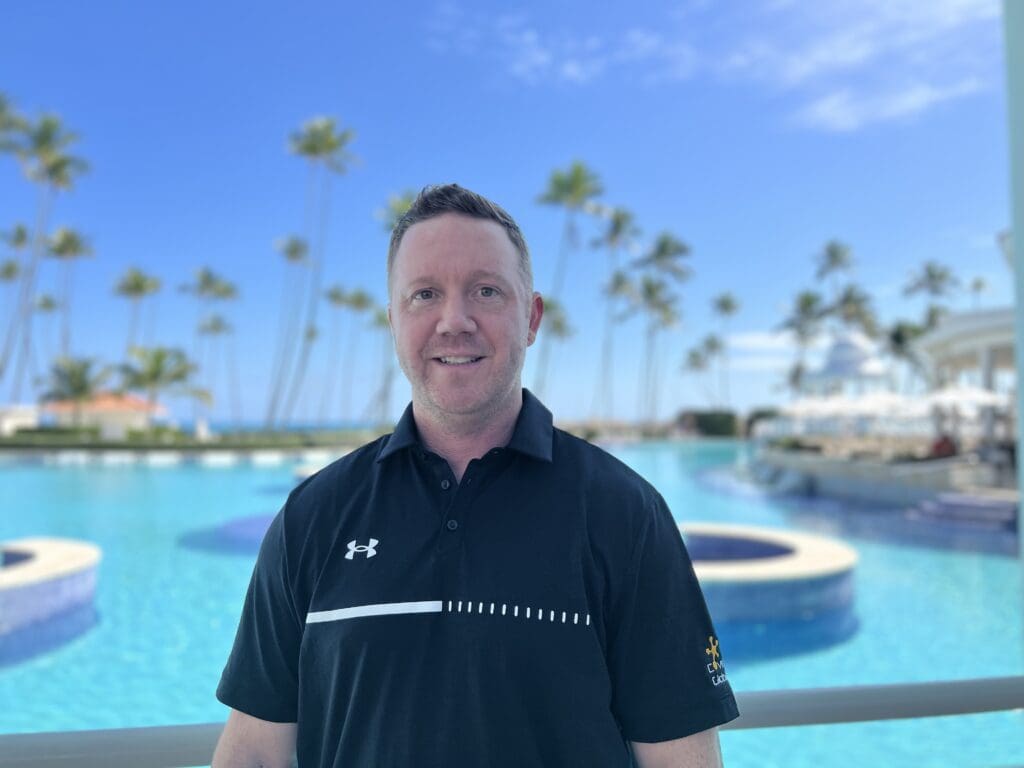After exploring how Copilot transforms presentations in PowerPoint, making them more engaging and professional, we’re moving on to another common challenge: writer’s block. Yes, that dreaded feeling of staring at a blank document, not knowing where to start. Thankfully, Copilot in Word is here to revolutionize the way we approach writing documents, offering solutions to writing faster and summarizing in seconds.
Copilot for Word: Your Writing Ally
Copilot in Word is not just another tool; it’s your personal writing assistant within Microsoft Word, designed to help you write better documents faster and more confidently. Whether crafting a report, proposal, or any kind of document, Copilot for Word is your go-to for enhancing your message and streamlining your writing process.
How It Works: A Dual Approach
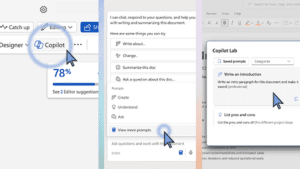
- On-Demand Assistance: Do you need to kick off a document with a compelling introduction? Or maybe you’re looking for the perfect summary? Just ask Copilot. Type in your request or use voice commands, and watch as Copilot generates content that you can tweak to perfection.
- Proactive Suggestions: Let Copilot review your document, highlighting areas for improvement in grammar, clarity, tone, and style. With these suggestions at your fingertips, applying or ignoring them is just a click away.
The Benefits: Why You’ll Love Copilot in Word
- Efficiency: Save time by letting Copilot generate content or suggest edits, freeing you up for other tasks.
- Clarity and Quality: Improve your document’s readability and professionalism with Copilot’s help with grammar, structure, and more.
- Persuasion and Confidence: Tailor your message with the right tone and style, backed by data and sources suggested by Copilot.
A Real-Life Game Changer
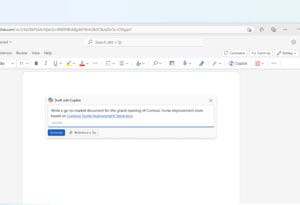
Meet Tim, a colleague who recently faced a tight deadline for a complex proposal. Staring at a blank document, Tim turned to Copilot in Word. With prompts like, “Write an intro paragraph for this document and make it sound professional,” and “Draft a section on market analysis,” Tim quickly had a solid foundation. Not only did Copilot help Tim overcome writer’s block, but it also ensured his proposal was clear, compelling, and tailored to the audience.
Make Writing Easier with Copilot
Our brief video tutorials show you how to harness Copilot’s full potential in Word, from locating key information to transforming documents for new purposes.
Each brief video shows a simple tip to get Copilot working alongside you, right now.
Locate key information
Get detailed answers to your specific questions about aspects of a lengthy document.
Transform a document
Create a document for a new purpose, based on information you have in existing documents.
Request tailored edits
Ask for high-level edits in your document so your writing is as clear and polished as possible.
Gain focus time
Summarize a document and surface key insights.
Get a head start
Generate a project outline with a simple prompt—then, completely rework it with another.
Ready to Transform Your Writing Experience?
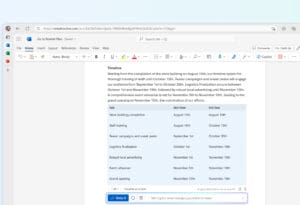
With Copilot in Word, saying goodbye to writer’s block is just the beginning. See for yourself how it can transform your writing experience, making every document an opportunity to impress, persuade, and inform.
Looking Ahead: Excel with Copilot
Stay tuned for our next blog series, where we’ll dive into the exciting capabilities of Copilot in Excel. Imagine identifying trends and creating powerful visualizations with ease—Copilot in Excel makes it possible. Join us as we explore how Copilot can enhance your data analysis and presentation, streamlining your workflow and uncovering insights like never before. Get ready to Excel with Copilot.


Ready to level up?
Grab our “10 Advanced Prompts to Try with Copilot” guide. It’s packed with ways to get even more out of Copilot, turning good prompts into gold. And don’t skip our quick tutorial video—it’s your ticket to getting Copilot to work its magic for you, right now.